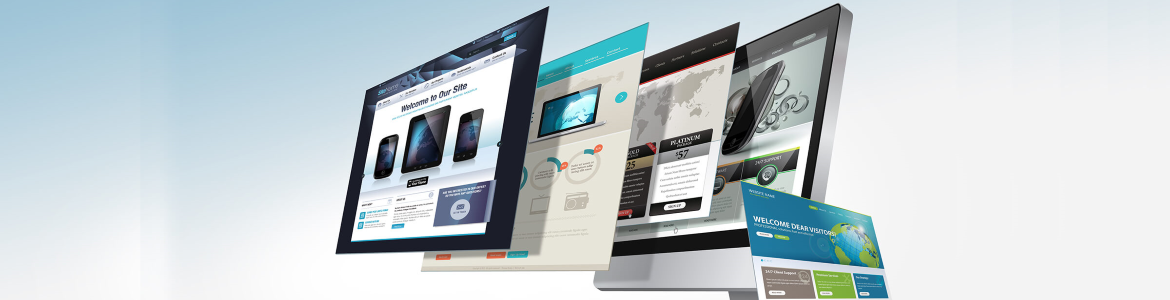https://www.djangoproject.com/
https://docs.djangoproject.com/en/4.2/
https://developer.mozilla.org/ru/docs/Learn/Server-side/Django/Deployment
https://registry.hub.docker.com/_/django/
https://registry.hub.docker.com/r/dockerfiles/django-uwsgi-nginx/
pip install django
WARNING: You are using pip version 21.3.1; however, version 23.3.1 is available.
You should consider upgrading via the 'F:python2023Django1Scriptspython.exe -m pip install --upgrade pip' command.
F:djangoProject> python manage.py runserver
You have 18 unapplied migration(s). Your project may not work properly until you apply the migrations for app(s): admin, auth, contenttypes, sessions.
Run 'python manage.py migrate' to apply them.
jetbrains://pycharm/navigate/reference?project=main.py&path=~AppDataLocalProgramsPythonPython310python.exe
# Press Ctrl+F8 to toggle the breakpoint.
You can use code completion Ctrl+Space for completing words in text files and in comments. The completion window includes words that are already present in the current file.
If nothing is selected in the editor, press Ctrl+C to copy the whole line at the caret to the clipboard.
Press Ctrl+Shift+V to select the text fragment that you have previously copied to the clipboard.
PyCharm allows you to launch the embedded local terminal by using the keyboard shortcut. Press Alt+F12 and see the terminal running.
Emmet Ctrl Alt S - go to Editor Emmet
When you double-click a table in the Database tool window (View | Tool Windows | Database), the table opens in the data editor
The Extract Variable refactoring wraps a selected expression into a variable. It adds a new variable declaration and uses the expression as an initializer. To invoke this refactoring, select the expression and press Ctrl+Alt+V (Refactor | Extract/Introduce | Variable).
To quickly wrap a code block in useful constructs, select it in the editor and press Ctrl+Alt+T (Code | Surround With).
The list of available options or wrappers is context-sensitive and depends on the language. For example, you can surround html blocks with tags, and so on.
To quickly open any class, field, or function in the editor, press Ctrl+Alt+Shift+N (Navigate | Symbol) and start typing its name.
To return to the last place where you made changes in code, press Ctrl+Shift+Backspace or select Navigate | Last Edit Location from the main menu.
If you press Ctrl+Shift+Backspace several times, you see later deeper into your changes history.
The navigation bar at the top is a quick alternative to the Project tool window where you can go through the structure of your project, open specific files, and jump to specific code elements in the current file.
Press Alt+Home to show the navigation bar and use arrow keys to switch between files and folders.
To close all editor tabs, right-click a tab and select Close All Tabs.
To close all tabs except the active one, press Alt (Windows and Linux) or Alt(Option) (macOS) and click the Close button on the active tab.
Local history lets you track all changes to files, classes, methods, or any code fragments and roll back to any stable point if necessary. To view local history, from the main menu choose VCS | Current File | Show History.
Press Shift+Enter to execute the current cell in a Jupyter notebook and select the next one.
Click on the Python console toolbar to open the command queue. In the Python Console Command Queue dialog, review the list of commands and delete a command from the queue.
To add data from the CSV file, drag the file to the tables node of a data source or to the table.
You can view CSV and TSV files as text or as a table.
You can accept the current selection in the code completion suggestions list with the period key (.), comma (,), semicolon (;), space, and some other characters.
The selected name is automatically entered in the editor followed by the entered character.
To use this feature, make sure that the Insert selected suggestion by pressing space, dot, or other context-dependent keys checkbox is selected on the Editor | General | Code Completion page of the Settings/Preferences dialog Ctrl+Alt+S.
You can jump to a file located in a deeply nested directory by pressing Ctrl+Shift+N and typing several characters of the enclosing directories and filename. Use either a slash or a backslash as a delimiter.
When choosing a live template from a suggestion list, press Ctrl+Q to view quick documentation - to be sure you make the right choice:
To quickly find a menu command, setting, or an action, press Ctrl+Shift+A (Help | Find Action).
To quickly select the currently edited element (a class, file, method, or field) in another view, press Alt+F1 or call Navigate | Select In.
Spelling and grammar checks are enabled by default. These checks are provided by the Grazie plugin, which is bundled with the IDE. To configure proofreading settings, open settings by pressing Ctrl+Alt+S and navigate to Editor | Natural Languages | Grammar.
All texts, including comments, textual strings and literals, are inspected against the pre-defined or custom dictionaries. Typos are highlighted so that you can choose the correct word, accept the current spelling, or disable the inspection.
To fix a spelling or grammar error, press Alt+Enter to see the list of available actions.
To compare any two files or folders, select them in the Project tool window and press Ctrl+D.
If you have already spent some time working in the interactive consoles, you don't need to re-type the previously entered commands to repeat them. Instead, press Ctrl+Up/Ctrl+Down (on Window/Linux) and Up/Down array buttons (on macOS) to scroll through the history of commands.
To clone the caret upwards or downwards, press Ctrl+Shift+A, start typing clone, and choose Clone Caret Above or Clone Caret Below.
To quickly open any class in the editor, press Ctrl+N (Navigate | Class) and start typing the name of the class. Then, click the class from the suggestion list.
====================================================================================================
Changing the port
By default, the runserver command starts the development server on the internal IP at port 8000.
If you want to change the servers port, pass it as a command-line argument. For instance, this command starts the server on port 8080:
$ python manage.py runserver 8080
If you want to change the servers IP, pass it along with the port. For example, to listen on all available public IPs (which is useful if you are running Vagrant or want to show off your work on other computers on the network), use:
$ python manage.py runserver 0.0.0.0:8000
Full docs for the development server can be found in the runserver reference.